Product
Customer Portal
Effortless Verifications: A Look Inside Authenticate.com's Customer Portal
Welcome to Authenticate.com! Our Customer Portal is a cutting-edge platform designed to streamline your identity verification processes. With advanced security features and easy-to-use tools, our portal helps you protect your business and your customer's personal information. Are you intrigued already? It's time to dive into some reading! Let’s get started!
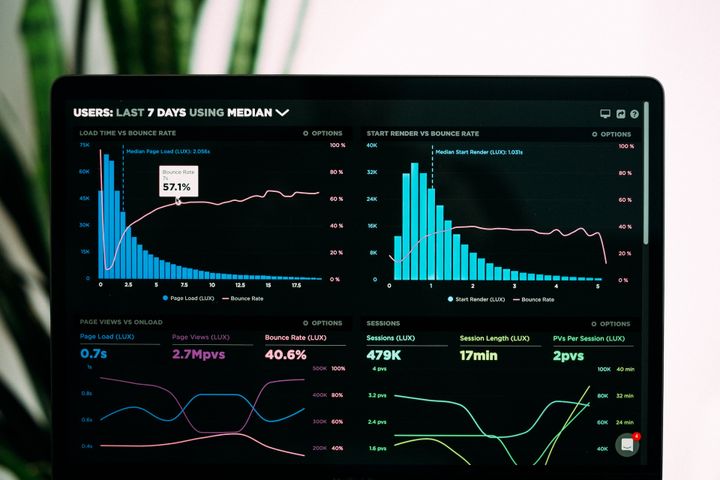
Read time: 5 minutes
Hope you have a comprehensive and fun read!
Introduction
In an era where identity theft and fraud are more prevalent than ever, businesses and individuals need reliable solutions to safeguard their identities and data. This is where Authenticate.com comes in, a USA-based company that specializes in providing identity verification and fraud prevention services.
The Customer Portal provides various features, including Create Verification Link, User Search, User Profile, Integrations, and True Continuous Monitoring, to simplify identity verification and improve the customer experience.
Medallion™ allows customers to verify their identity through a series of seamless checks, ensuring the security of sensitive information. In addition to its inbuilt features, the portal also includes helpful guides and integration options to help companies get the most out of the platform.
This post explores the benefits of using an identity verification portal for businesses. By automating identity verification, companies can enhance the customer experience, increase efficiency, and comply with regulations. A verification portal can help businesses build trust, reduce fraud risk, and drive growth.
You can just read on to learn more.
A Use Case of Our User-Friendly Customer Portal
Meet Sarah, an online marketplace owner that sells luxury handcrafted goods. She wants to provide a seamless and secure onboarding experience for her customers.
After researching various identity verification solutions, she decides to use Authenticate.com, a platform that provides a customizable and easy-to-use interface.
Account setup
Sarah starts by setting up her account on the Customer Portal. She signs the agreement and waits for the Authenticate admin to review and countersign it, which typically takes less than 24 hours.
Once her agreement is approved, she adds a card and top-up her account with a minimum of $100. Sarah receives an email notification confirming that her account is activated. Now she has access to her API credentials and the no-code portal and can start to verify her customers.
Integration
Sarah follows the integration guides to integrate the portal with her platform through an API. She enables the integration toggle and enters her API Key. Then chooses the required Pass Criteria and Enhanced Checks.
Setting up a Medallion™ workflow
She sets up a workflow in the Medallion™, providing a name and description and selecting the countries allowed, identity proof options, and additional checks. Sarah sets the number of attempts for each verification type and marks the workflow as default.
Sarah proceeds to configure the theme of the verification flow using the theme editor. She edits the color, font, logo, and other advanced options to match her brand identity. She enters a static redirect URL in the designated field and generates a unique verification link.
Sarah selects her default workflow and sends a personalized email to her customer with a verification link. She can also fill in her customer's Personal Identifiable Information (PII) if required.
Once the customer initiates the verification process, the platform performs two verification modes.
It generates a quiz based on the PII entered by the customer (confirm user information) or admin (fill in user information) and/or asks for a passport or government-authorized ID for verification.
In addition, the platform also offers the option for a liveness check by asking the customer to upload a selfie while holding their ID document to ensure the authenticity of the verification process.
The verification results can be one of the following:
- Identity verified
- Uncertain identity
- Verification not initiated
If the user's identity is verified, Sarah can proceed with the criminal check and the last seven years of criminal activity check.
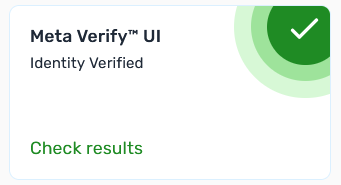
If the identity is uncertain, Sarah can follow up with additional checks or request further documentation.
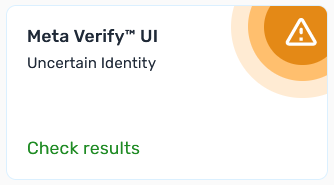
There could be several reasons why a user's identity verification results in an "uncertain identity" status. Some of the common reasons are:
- The user's personal information doesn't match the information on their ID document.
- The ID document provided by the user is invalid or expired.
- The user's ID document is not on the list of acceptable identity documents.
- The user's selfie or photo on the ID document doesn't match their appearance during verification.
- The user has recently moved or changed their name, making it difficult to verify their identity.
- The user has entered incorrect or incomplete personal information during the verification process.
If the verification is not initiated, Sarah can create and send a new link to the customer so that they may start the process.
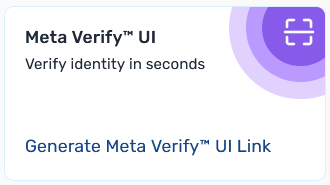
Streamline Your Operations with Email Notification and Custom Email: Stay Informed and Keep Your Business Secure
Lastly, Sarah sets up the notification feature to receive email notifications about the verification status of her customers. She also sets up a custom email for communication purposes.
Conclusion
Automating identity verification can enhance customer experience, reduce the risk of fraud, and improve operational efficiency. The Authenticate.com customer portal provides a comprehensive range of features and tools that make it easier for businesses to achieve these goals and stay ahead in a rapidly evolving digital landscape.
Our team of experts is here to help you get started quickly and easily.
